With the holiday season right around the corner, it's important to make sure your clients can continue to reach your firm and receive timely assistance.
VXT’s Call Flow Builder lets you create custom call flows so your clients' calls always go to the right place, whether your offices are closed, operating at reduced hours, or if urgent matters can be redirected to on-call staff.
Don’t leave it to the last minute. Plan ahead now and follow these steps to set up your holiday call flows, avoid any year-end hiccups, and give both your clients and your team a holiday season they can actually enjoy.
Option 1: Modify an existing call flow by adding a new group of dates
If your firm already uses a call flow you’re happy with, you just need to add a holiday-specific date group so calls are diverted appropriately during the holiday period.
Step 1: Open your existing call flow
Go to Admin
- Navigate to the Admin section located in the bottom left corner of VXT's desktop app.
Access Call Flow Builder
- In the Admin tab, select Call Flow Builder.
Select your existing call flow
- Open the Call Flow you want to update. In this example, we will just use our regular Reception Call Flow.
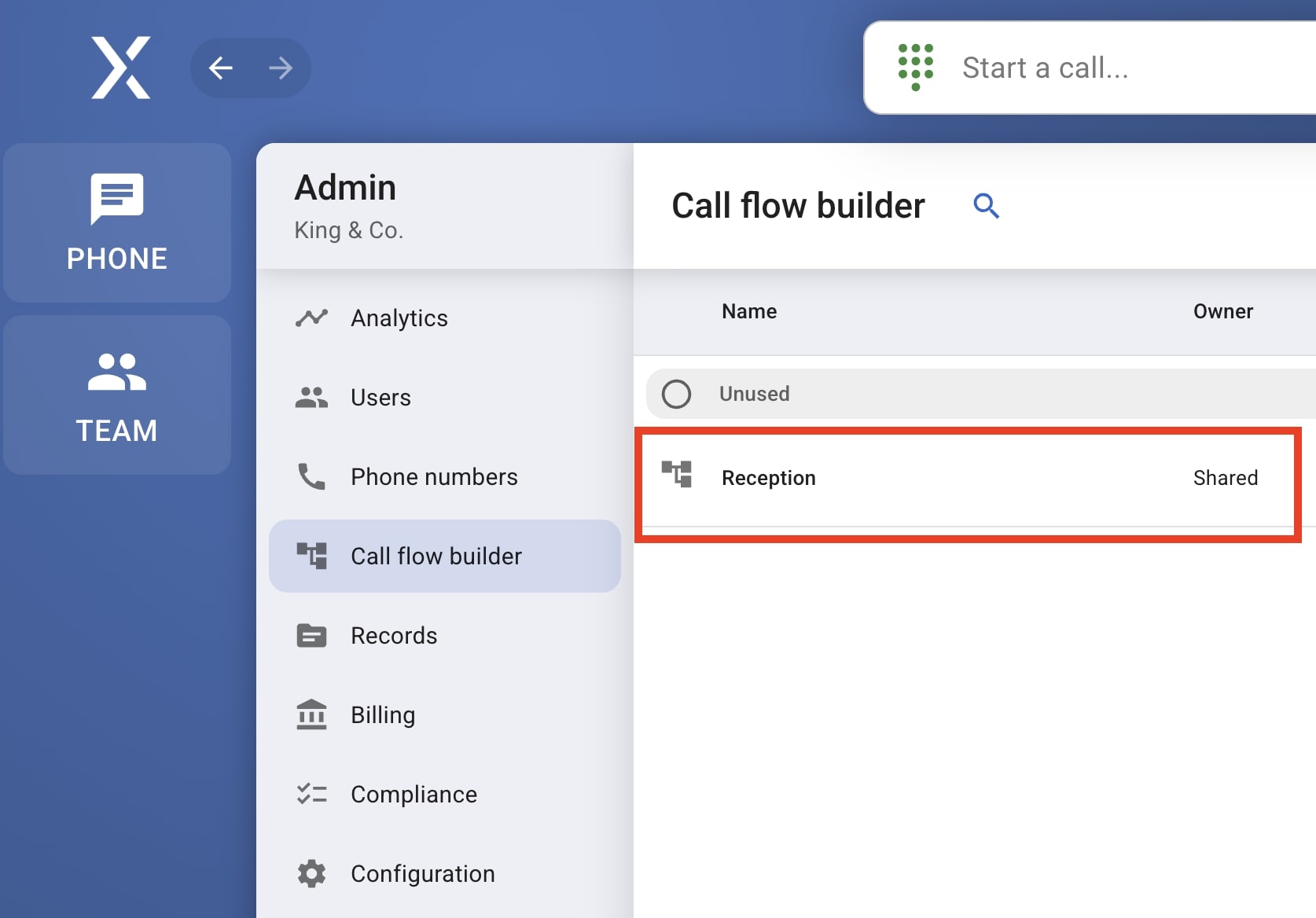
Step 2: Locate your current dates
- Click Configured in the Dates step to view and modify existing date groups.
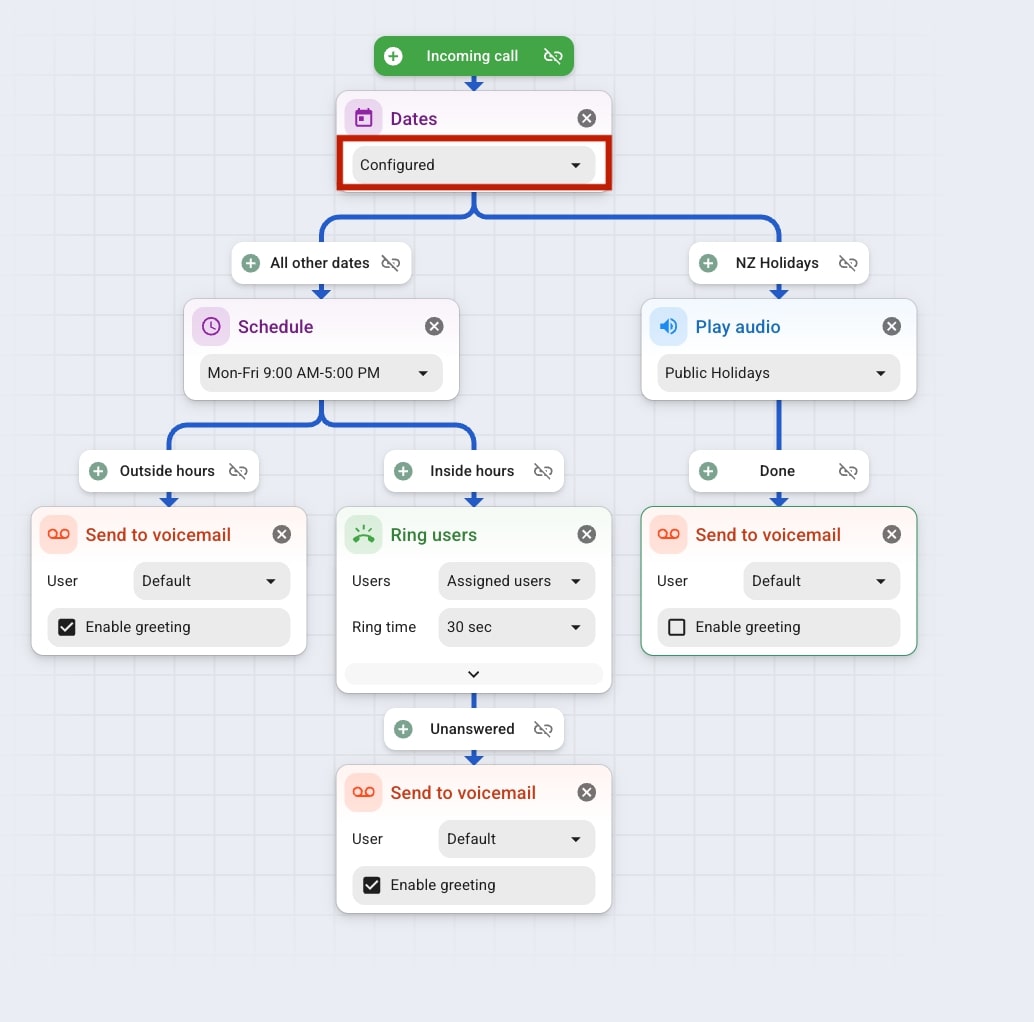
Step 3: Add a new Date Group
When a call comes in during one of these date ranges, you can direct the call according to the instructions you’ve set. If the call falls outside those dates, the standard call flow (”All other dates”) will apply.
Add a Date Group
- Specify the holiday season you want to add. To do this, click New Group.

Add Name and Dates
- Give the group a relevant name, then add the dates as required using the Add Date button.
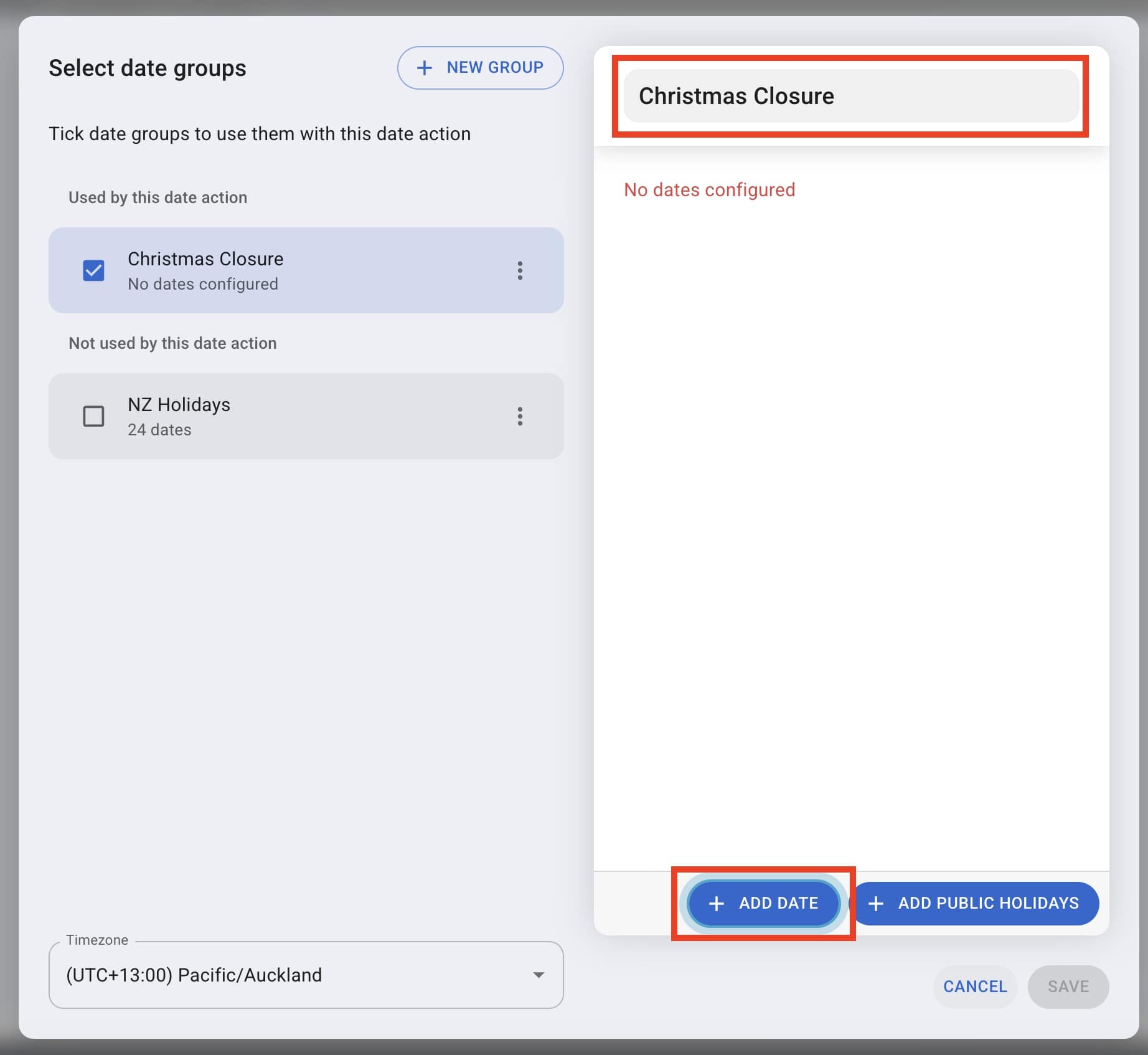
Set a start and end date
- Use the calendar to set the start and end date for the date group then select ‘+ Add’.

- In our example we’ve created a ‘Christmas Closure’ from December 24, 2025 to January 2, 2026
Set time zone
- Make sure that you have the appropriate time zone for your region set.

Save
- Click Save to add the date group.

Set date group order

- Tip: Reorder the Christmas Closure group above standard others to ensure that incoming calls follow actions for Christmas Closure specifically.
Step 4: Define what happens during these dates
Define call flow actions
- After configuring your dates, specify how the firm wishes calls to be handled during the holiday period.
- For example, you could play a holiday greeting and then send calls to voicemail (as per Option 1).
- If a call does not match the specified dates (as outlined in the Date Group), you can set it to follow your usual call flow.
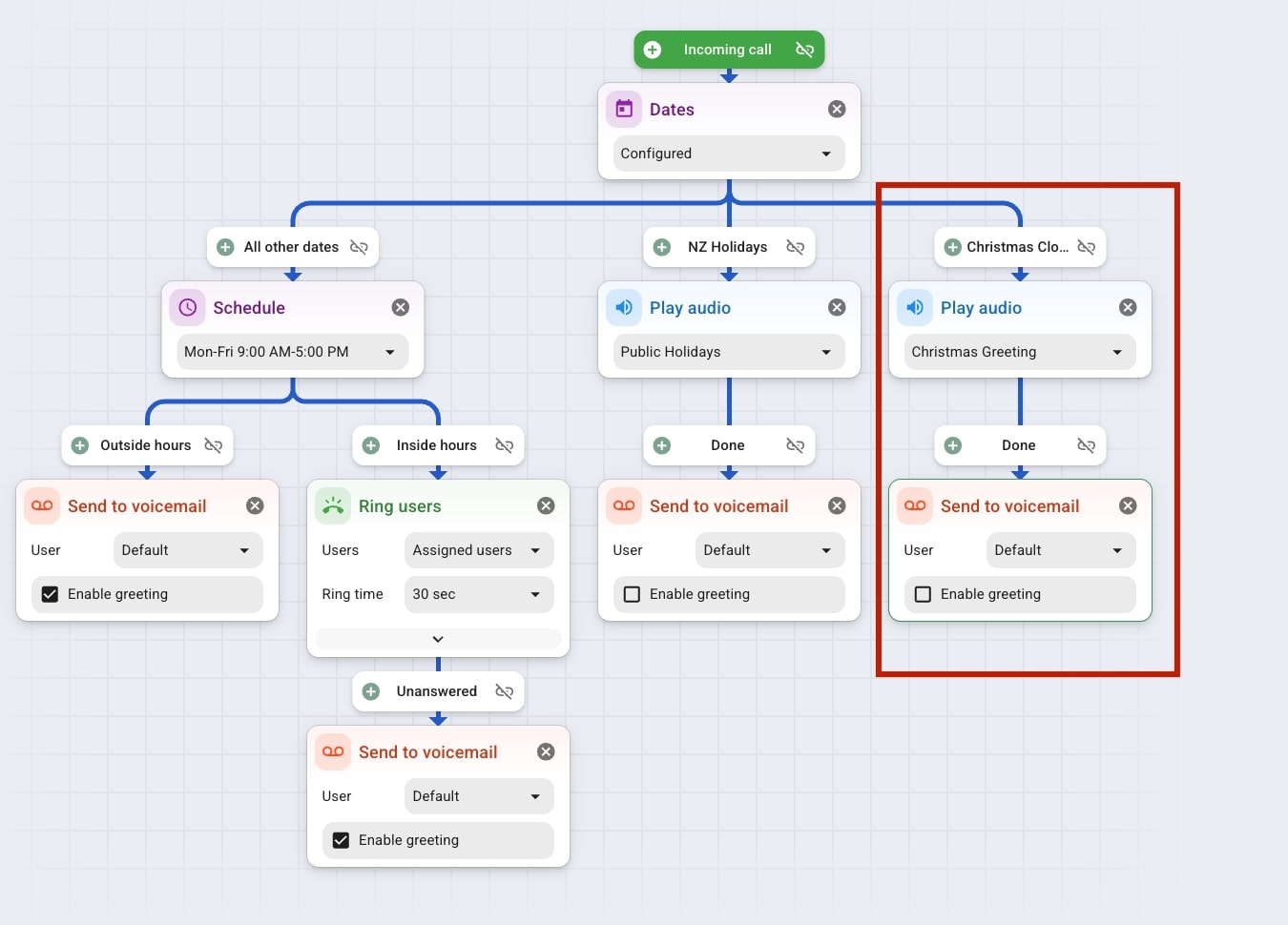
Step 5: Save the updated call flow
That’s all you need to do. Your holiday settings are now in place!
Option 2: Create a new call flow for the holiday season
If your firm’s holiday arrangements differ from your usual operations (e.g., an office shutdown), creating a separate holiday-specific call flow may be the best approach.
Here’s how you’d do that:
Step 1: Open VXT’s Call Flow Builder
Go to Admin
- Navigate to the Admin section located in the bottom left corner of VXT’s desktop app.
Access Call Flow Builder
- In the Admin tab, select Call Flow Builder.

Step 2: Create a new call flow
Create Call Flow
- Click on the ‘+ New Call Flow’ button in the top right corner.

Step 3: Decide what should happen in this call flow
Define call flow actions
- Determine how calls received during the holiday period should be handled.
- For example, your firm may wish to play a short holiday message before sending callers to voicemail during the Christmas Closure period.
Set up Incoming Call
- To do this, first click on the + icon under Incoming Call.

Add the Play audio step
- Then select Play audio.

Select Sound clip
- Select which Sound clip you would like to add to the Play audio step.
- You can use pre-existing sound clips or create a new one by selecting ‘+ New’ in the top right corner.
- In this example, we’ll use a ‘Christmas Greeting’ sound clip we recorded earlier.
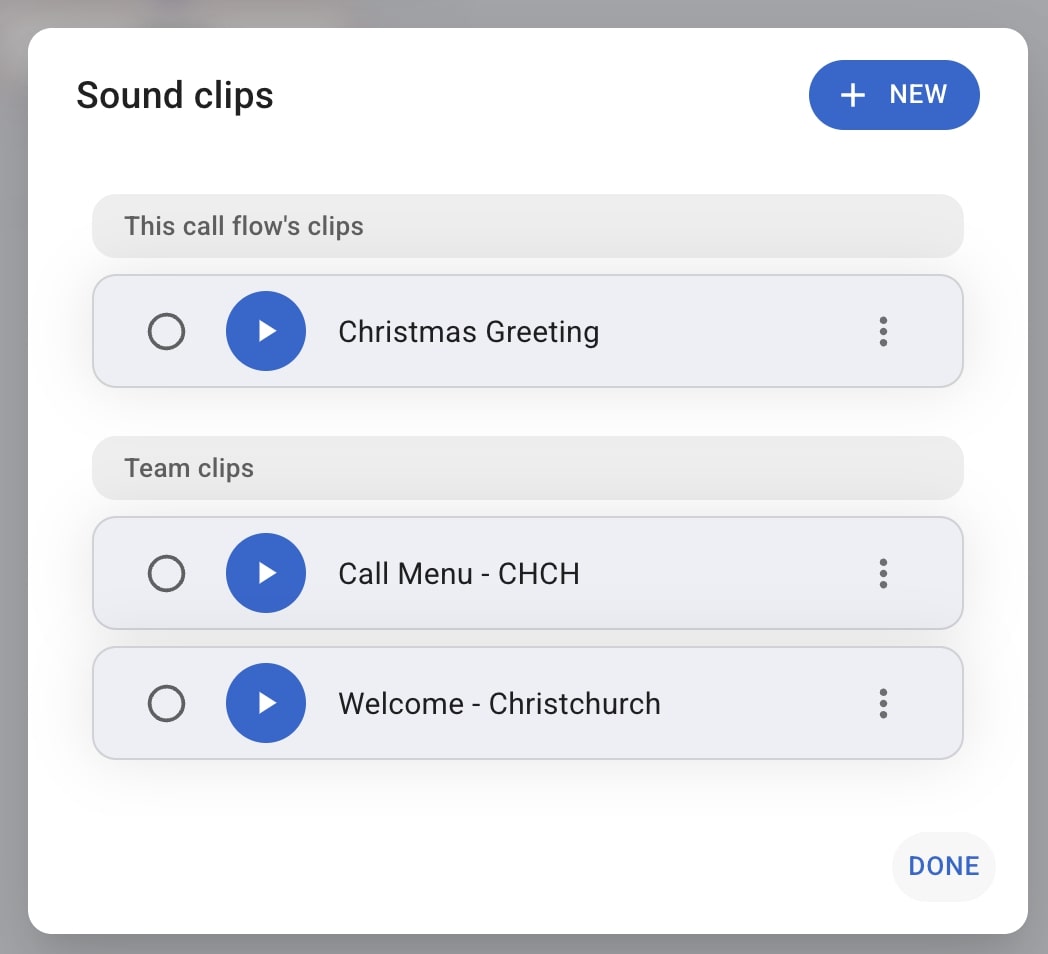
Add Send to Voicemail
- Now the incoming caller will first hear the ‘Christmas Greeting’ audio message.
- To make sure calls then go to voicemail, click the ‘+’ icon under the Play audio step.
- Then select Send to voicemail.
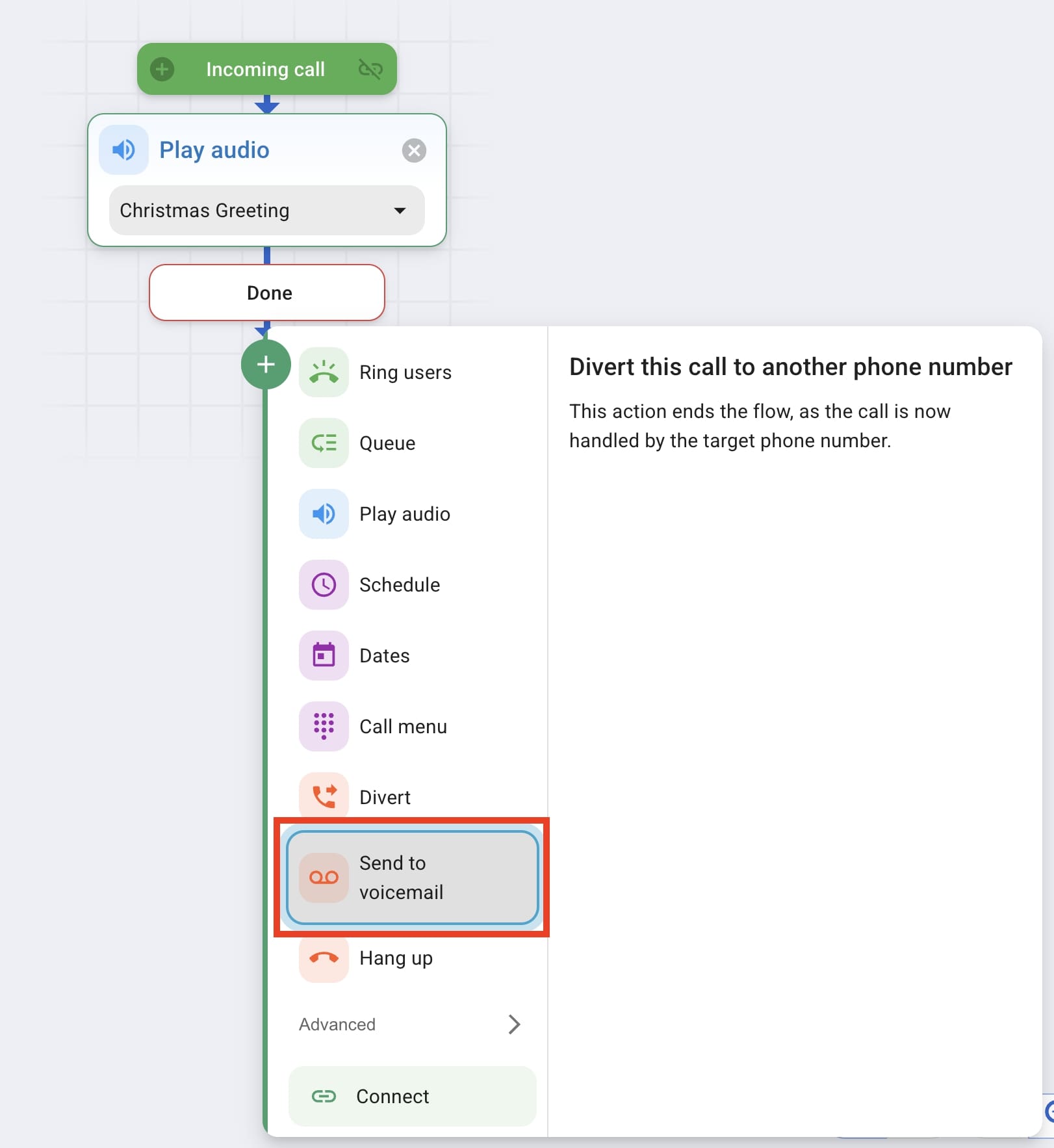
- Tip: Uncheck the default checkbox ‘Enable Greeting’ to prevent another audio recording from playing before your caller leaves a voicemail.

For more info on how to best set up your call flows and some examples of how firms already use this feature, check out our blog here.
Step 4: Finalize call flow
Finalize your call flow
- After completing your call flow, you can name it with the settings in the top-right corner.
- Remember to hit Save in the bottom right corner.

Step 5: Activate your temporary call flow
Before heading away for the holidays, double-check that each phone number is assigned to the correct active call flow!
Access Phone Numbers
- In the Admin tab, select Phone Numbers.
- Select the phone number you wish to change call flow settings for.
- Once a number is selected click on the hourglass button beside the active call flow switcher drop-down.

- Here, you can specify the duration you wish to activate your holiday season call flow.
- Select when you want your temporary holiday season call flow to be active until and then hit ‘Start Timer’
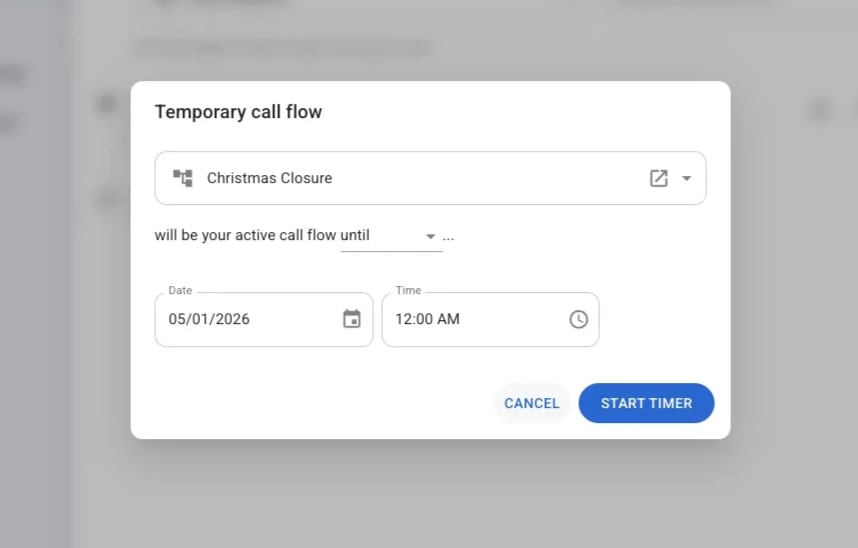
- Now repeat Step 5 for each phone number you wish to have that temporary call flow assigned to.
Happy holidays!
Putting your holiday call flows in place now ensures your clients remain well-supported while your team takes a much-needed break.
For another how-to-guide for the holiday season from VXT, check out Henry’s video below on how to make the best eggnog!
Wishing you a wonderful holiday season from the entire VXT team!


%20(1).avif)

.avif)